How to Backup and Restore Data in GB WhatsApp Pro
Many users switch from official WhatsApp to GB WhatsApp Pro because of its advanced features. However, a common question arises: How can I back up my data from official WhatsApp and restore it in GB WhatsApp Pro? If you’re looking for a step-by-step guide, you’ve come to the right place. Let’s explore how to back up and restore your data in GB WhatsApp Pro.
How to Backup Data in GB WhatsApp Pro?
Follow these steps to create a backup of your data in GB WhatsApp Pro:
- Open GB WhatsApp Pro:
Launch the app and go to the Settings tab. - Navigate to Chat Backup:
In the Chats section, tap on Chat Backup and then select Backup to save your chats.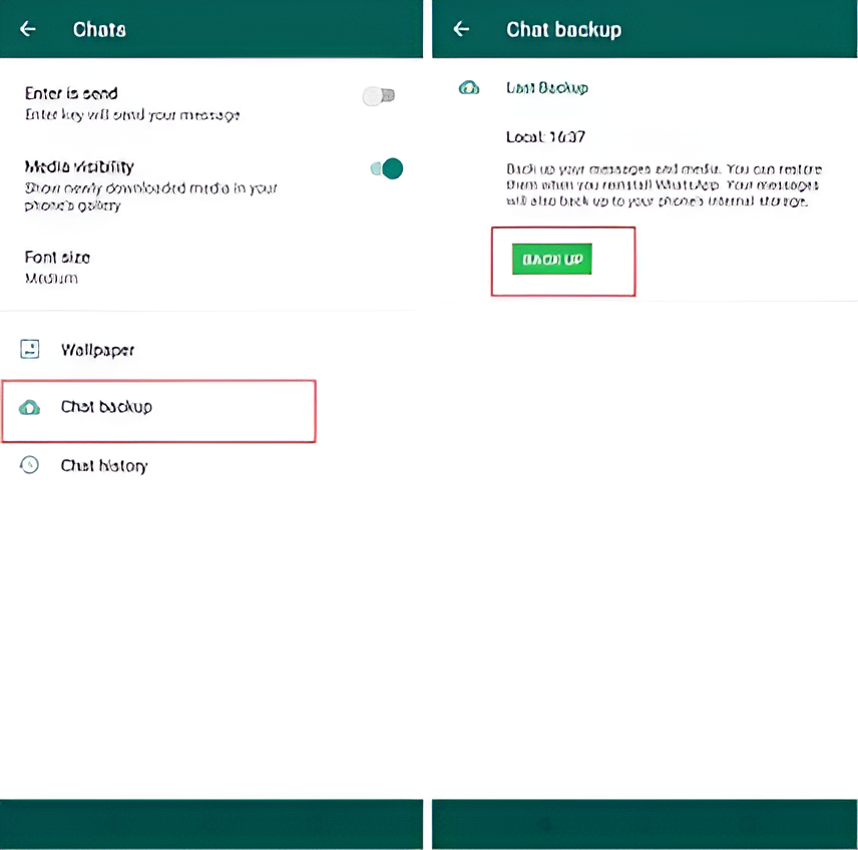
- Use File Manager:
Open your device’s File Manager. - Copy the GB WhatsApp Folder:
Locate the GBWhatsApp folder in your internal storage, copy it, and save it in a secure location (e.g., an external drive or cloud storage).
How to Restore Data in GB WhatsApp Pro?
Here’s how to restore your data after installing GB WhatsApp Pro:
- Download and Install GB WhatsApp Pro:
Download the latest version of the app and install it on your device. Do not open the app yet.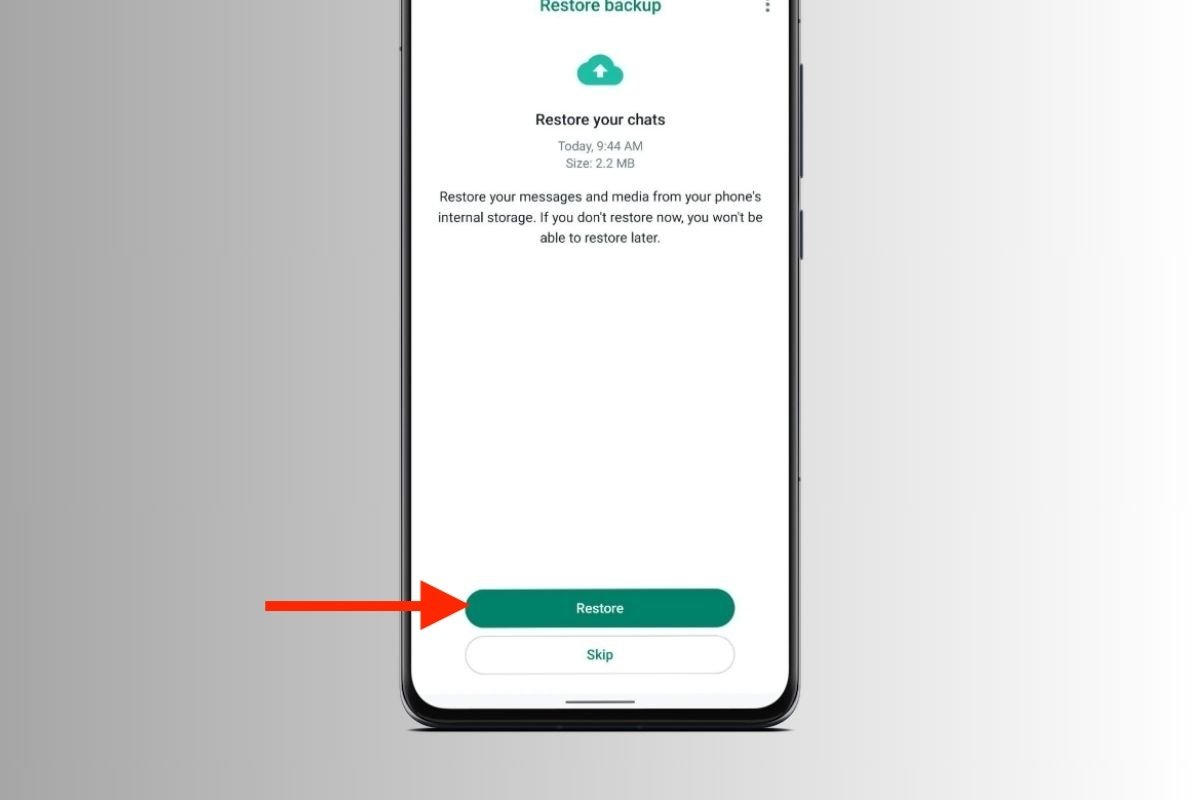
- Access File Manager:
Open your File Manager and locate the GBWhatsApp folder you backed up earlier. - Paste the Folder:
Copy the GBWhatsApp folder and paste it into the data directory in your device’s internal storage. - Open GB WhatsApp Pro:
Launch the app and log in using your WhatsApp account. - Restore Data:
You’ll see an option to Restore your chats. Tap on it, and the app will automatically restore your data.